Learn in this publication to scan the Canon PIXMA MP140 printer using different operating systems.
In the Canon PIXMA MP140 printer there are several ways to scan, then we will raise the most popular, in this way giving you the opportunity to learn how to scan a document easily without having to contact the service or pay for it.
You can scan using the printer that is installed when you set up the printer for the first time, you can also use the Windows image viewer, although much will depend on which operating system is used.
You can even scan using the software called Paint that by default they have all versions of Windows operating systems.
When installing the default printer must be installed Canon MP Navigator software in this case version 3.1
When setting the original on the glass of the printer, and you have clicked on the option of the previous image, fill in the following image, where you can select special settings for scan results.
Finally you can save the scanned images or documents where like, from the application and then email, modify and even save on your computer.
Although this method can be used to scan the above method from the viewer of Windows, if you also need to have the Windows 8 operating system.
How to scan from the Windows 8 operating system
Then we have an imaging device connected computer recognizes it as such, you can use it to scan any image and starts scanning from that click get the image from the scanner or imaging device.
If you have any questions feel free to ask, I can gladly help you, just write a comment will be responded to in the shortest time possible.
You can scan using the printer that is installed when you set up the printer for the first time, you can also use the Windows image viewer, although much will depend on which operating system is used.
You can even scan using the software called Paint that by default they have all versions of Windows operating systems.
When installing the default printer must be installed Canon MP Navigator software in this case version 3.1
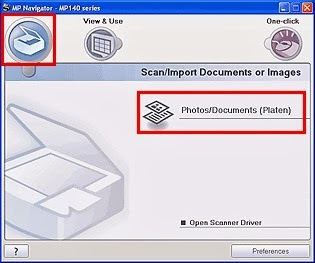 |
| version 3.1 for Canon PIXMA MP140 |
 |
| scanner settings |
Although this method can be used to scan the above method from the viewer of Windows, if you also need to have the Windows 8 operating system.
How to scan from the Windows 8 operating system
Then we have an imaging device connected computer recognizes it as such, you can use it to scan any image and starts scanning from that click get the image from the scanner or imaging device.
If you have any questions feel free to ask, I can gladly help you, just write a comment will be responded to in the shortest time possible.








COMMENTS