This post will teach you how to install and use Windows Fix It, a troubleshooting program for the most common printing issues.
The Windows Fix It program it is a program created to help you detect and fix any error in the printer's drivers. This program is compatible with the Windows OS and will help you fix most common printer's issues such as paper jams (..)
Very simple to install you will need to download and run a single file which will only take a couple minutes depending on your internet connection. To obtain the best diagnostic, please install Internet Explorer 9.
We will now show you how this troubleshooting program should run on your PC. This particular software will work with any brand or printer's model and will allow you to remove some minor printer's issue on your device.
To download Windows Fix It, please click on the following link:
Download link for the Windows Fix it troubleshooting software.
Once the program installed, you will be able to access the instructions to run it.
When downloaded and installed, the Icon will appear on the screen of your computer. Depending on the version of the antivirus you are using you can have some trouble installing the program.
We will now try to show you the entire process and help you find a solution for any problem that may occur on your printer, or at least suggest a possible fix.
If you have any doubts, do not hesitate to leave a comment in the section below this post and a technician will be glad to assist you as soon as possible.
In this case, the troubleshooting program will start a review process on its own and start applying the solutions it considers appropriate. However, we do not recommend this method, because the program will choose the fix the issue it wants to and sometimes forget the one you really need to remove. That is why we really recommend the first option so you can control what the program is fixing.
The next step consists in selecting the specific printer causing all this trouble and find a solution for the issue. The printer will display all the printers installed on your computer, so you must identify the one with issues to get the best results.
Even when this is a very helpful tool in solving common printing problems, you could also need to have a tech take a look at your printer and check for any physical problems in it. Please do not discard this option once you have downloaded Windows Fix It.
----
All the pictures found on this blog post have been taken from a Windows program. All logos and images are copyrighted material, and we are only using them to illustrate a point.
Do not forget to leave a comment if you have a question,
Very simple to install you will need to download and run a single file which will only take a couple minutes depending on your internet connection. To obtain the best diagnostic, please install Internet Explorer 9.
- Select Windows Printing Problems on the program's menu to access the step-by-step tutorial to solve the common printer noise problems.
- You can also try to install and run another troubleshooting program on the computer to remove these errors.
We will now show you how this troubleshooting program should run on your PC. This particular software will work with any brand or printer's model and will allow you to remove some minor printer's issue on your device.
To download Windows Fix It, please click on the following link:
Download link for the Windows Fix it troubleshooting software.
Once the program installed, you will be able to access the instructions to run it.
When downloaded and installed, the Icon will appear on the screen of your computer. Depending on the version of the antivirus you are using you can have some trouble installing the program.
 |
| microsoft fix it |
If you have any doubts, do not hesitate to leave a comment in the section below this post and a technician will be glad to assist you as soon as possible.
The first option is detecting and reviewing printer problems on your own:
Troubleshooting the printer will allow the program to search the printer and detect any minor issues. When an issue is detected you will receive a solution to remove this problem, you can follow the instruction or just skip it if you do not want this fix this particular issue at this time.The second option is to let the program detect and solve all problems by applying its own procedures:
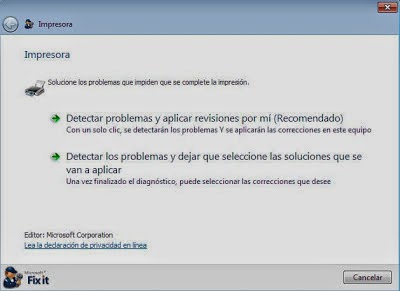 |
| Printer Fix |
In this case, the troubleshooting program will start a review process on its own and start applying the solutions it considers appropriate. However, we do not recommend this method, because the program will choose the fix the issue it wants to and sometimes forget the one you really need to remove. That is why we really recommend the first option so you can control what the program is fixing.
 |
| printer model |
 |
| Window fix it |
This is the form where you’ll have to select which printer is having problems
After selecting the printer with the issues to resolve, the program will search through this printer to identify the issues such as paper jams, diver malfunction or missing printer parts.This will now appear on our computer’s screen:
The solution for these problems should appear on the screen. In some cases, you will be redirected to Microsoft’s website, where you will be able to find a solution to any specific printer issue.Even when this is a very helpful tool in solving common printing problems, you could also need to have a tech take a look at your printer and check for any physical problems in it. Please do not discard this option once you have downloaded Windows Fix It.
----
All the pictures found on this blog post have been taken from a Windows program. All logos and images are copyrighted material, and we are only using them to illustrate a point.
Do not forget to leave a comment if you have a question,








COMMENTS